22 Netflix Tips to Boost Your Binge-Watching

Getting started is as easy as picking a show and pressing play. However, there are a few tricks you can use to get the most out of your viewing experience, like killing autoplay trailers.
The "net" in Netflix might as well stand for "network." The streaming service built up a following for its original programming with House of Cards, made us glad that binge-watching isn't illegal with Orange is the New Black and has stacked up great new programming like Russian Doll.
Netflix has lots of competition; Disney+ and Apple TV+ arrived last year, and Peacock, HBO Max, and maybe a few more are on tap for 2020. While that means Netflix is now more likely to cancel some series (The OA fans are prepared to stay mad), it's also greenlighting shows that wouldn't stand a chance anywhere else, like The Circle. With so much bingeable original content, it's easy to forget that there's a huge stock of TV shows and movies that change on a regular basis. So get some popcorn and get going.
You might be watching Netflix on the sofa by yourself, but you won't be alone. Netflix has more than 167 million subscribers, so you're never far from a fellow binge-watcher. Getting started is as easy as picking a show and pressing play. However, there are a few tricks that you can use to get the most out of your viewing experience.
Turn Off Autoplay Trailers (Finally)
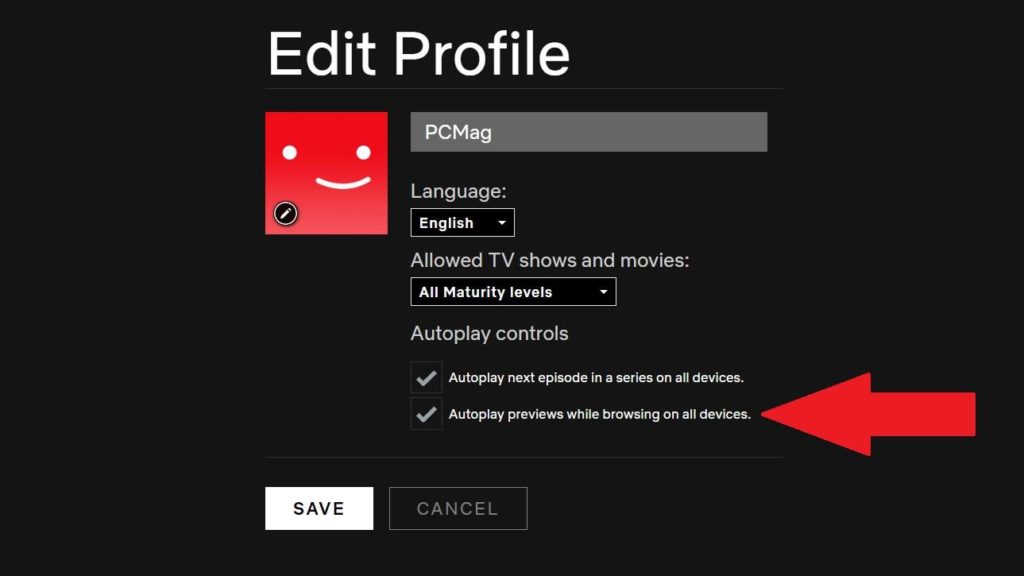
In a bid to showcase its original fare, Netflix will autoplay its trailers when you log on to find something to watch. Autoplay with sound, which can be quite annoying when you're just trying to browse the app. Netflix finally heard your complaints, however, and recently added the option to turn off autoplay. Sign into your account on a desktop and go to Manage Profiles. Click your account and uncheck "Autoplay Previews While Browsing on All Devices."
Set a Sleep Timer
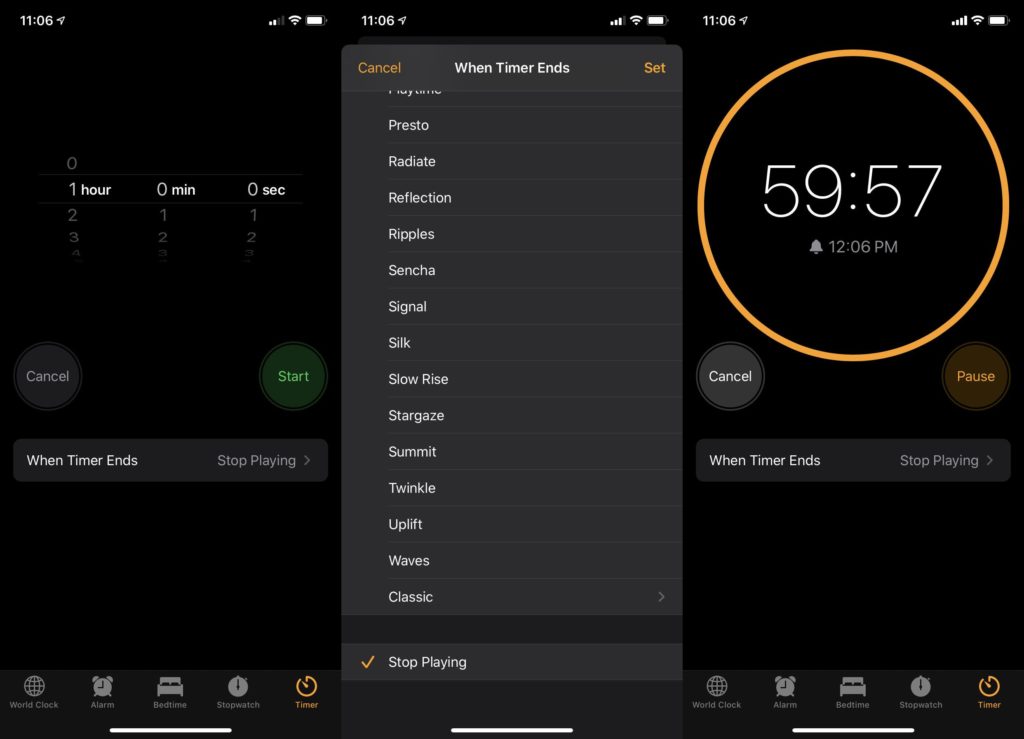
Are you still watching? When Netflix asks this annoying question, the answer is often a rather shameful yes. But some of us like to drift off to episodes of The Office or some other comforting fare. Your iPad will eventually display the "Are you still watching" alert and go to sleep if you don't respond, but there is a way to set an exact sleep timer, too. On iOS, open the Clock app, go to Timer, and set it for how long you would like Netflix to play. Under "For When Timer Ends," select Stop Playing. For Android, download NFTimer, which does the same thing. Start your movie or TV show on Netflix, and when the timer runs down, it'll stop playing and your device will go to sleep.
Turn Off Post-Play
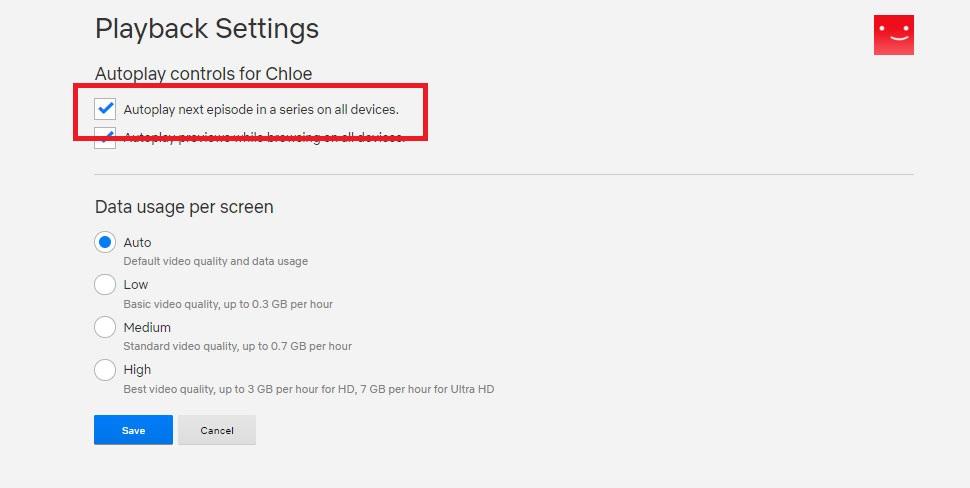
Netflix's Post-Play feature automatically plays the next episode of the show a few seconds after the credits roll. If, for some reason, you want to turn off this feature, go to Account > My Profile > Playback Settings, and uncheck the box that plays the next episode automatically.
Get the Latest
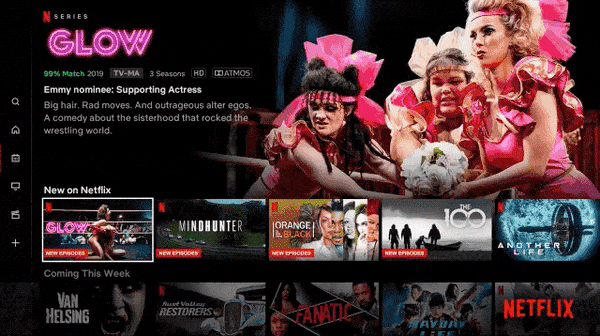
For those who watch Netflix on the TV, the "Latest" tab displays new and upcoming titles. If you click on them, you can select Remind Me to get notified with they arrive.
Watch Previews of Netflix Originals
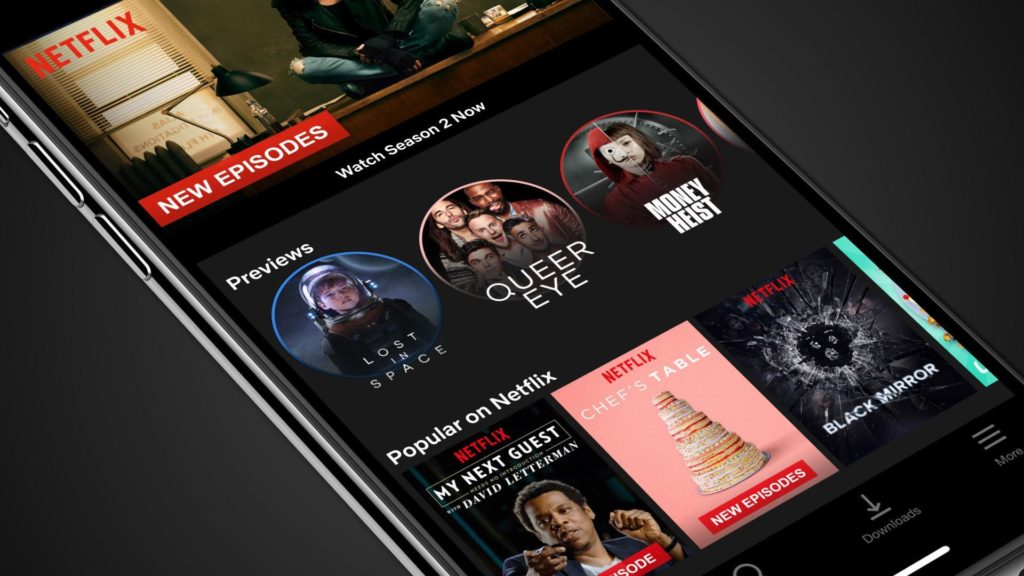
On mobile, you'll see a row that says Previews. Tap on a show and you'll get a minute of clips that give you a good feel for it, Instagram story-style. Tap the plus sign at the bottom of any of them to add to your watchlist or select Play right there to watch the whole thing.
Browse Hidden Netflix Categories
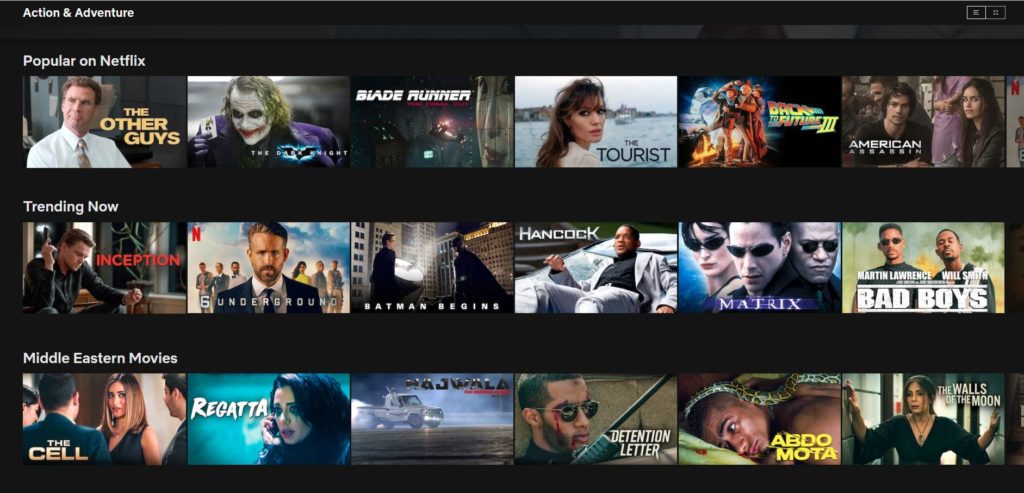
To search through every genre Netflix has to offer, go to a browser, type in http://www.netflix.com/browse/genre/[INSERTNUMBER], and then consult this list for the numbers that correspond with a genre you'd like to peruse. Replace [INSERTNUMBER] in the URL above with those numbers, and voila. This link, for example, takes you to all the content categorized under "Action & Adventure."
You can also download the Better Browse for Netflix extension, which adds a new link to the Netflix site navigation to reveal all extended categories.
Host an Oscars Party Year-Round
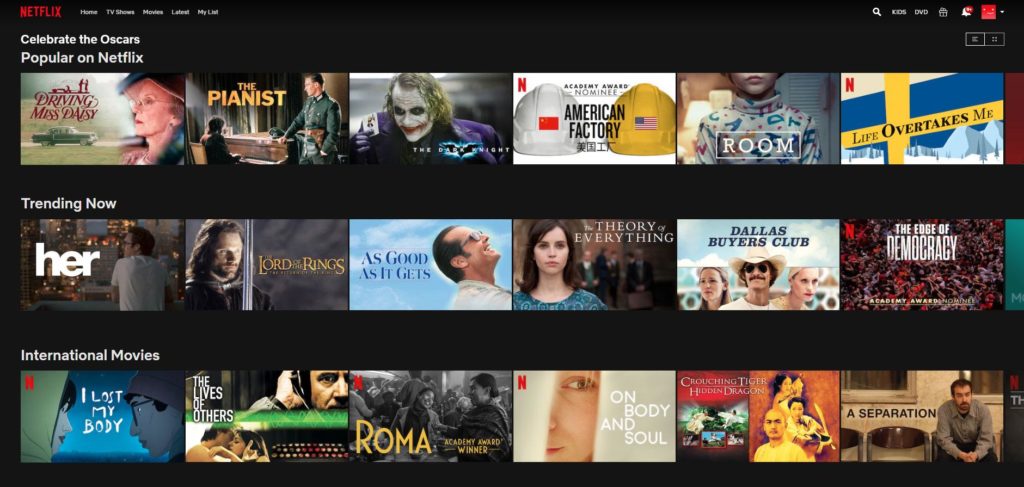
If you have trouble narrowing down what to watch on Netflix, head straight for the award winners. Netflix has an Oscar Winners and Recent Nominees section broken down by genres, popularity, and even which ones are already on your list.
Tell Your Own Stories
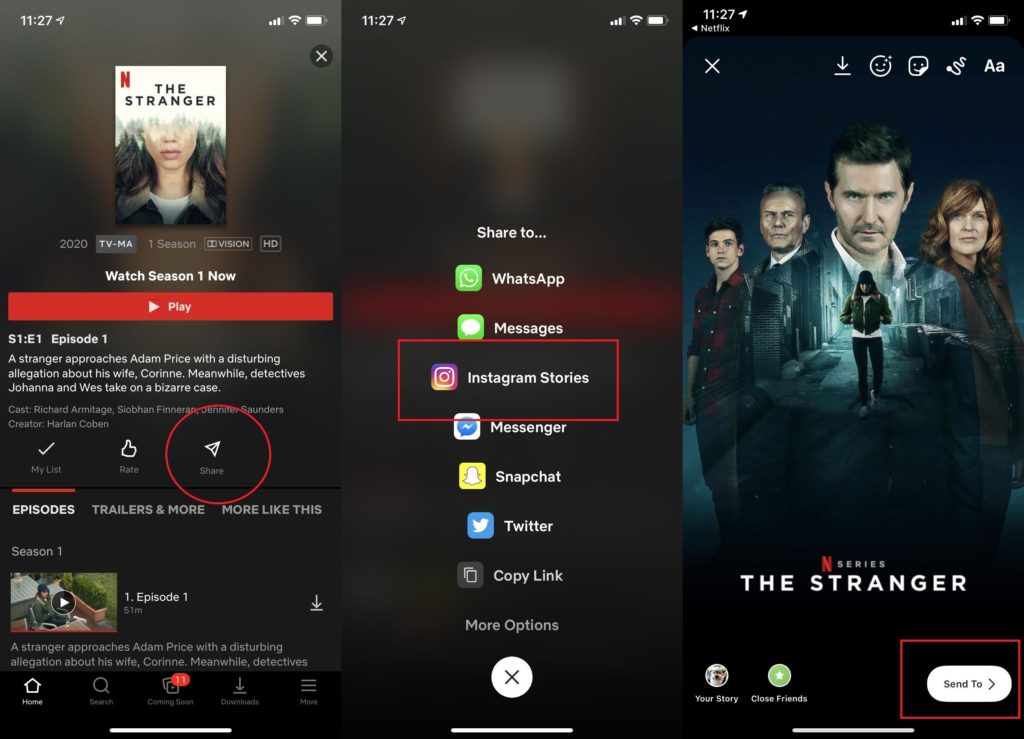
Whether you're an Instagram influencer or not, you can still recommend Netflix shows and movies to followers. On iOS, share right to Instagram Stories, with the option to add emoji, text, GIFs, or a poll. On Android, you can send recommendations via direct messages. On either platform, tap the share icon to get started; Netflix also supports sharing on WhatsApp, Snapchat, Twitter, and more.
Get Better Recommendations
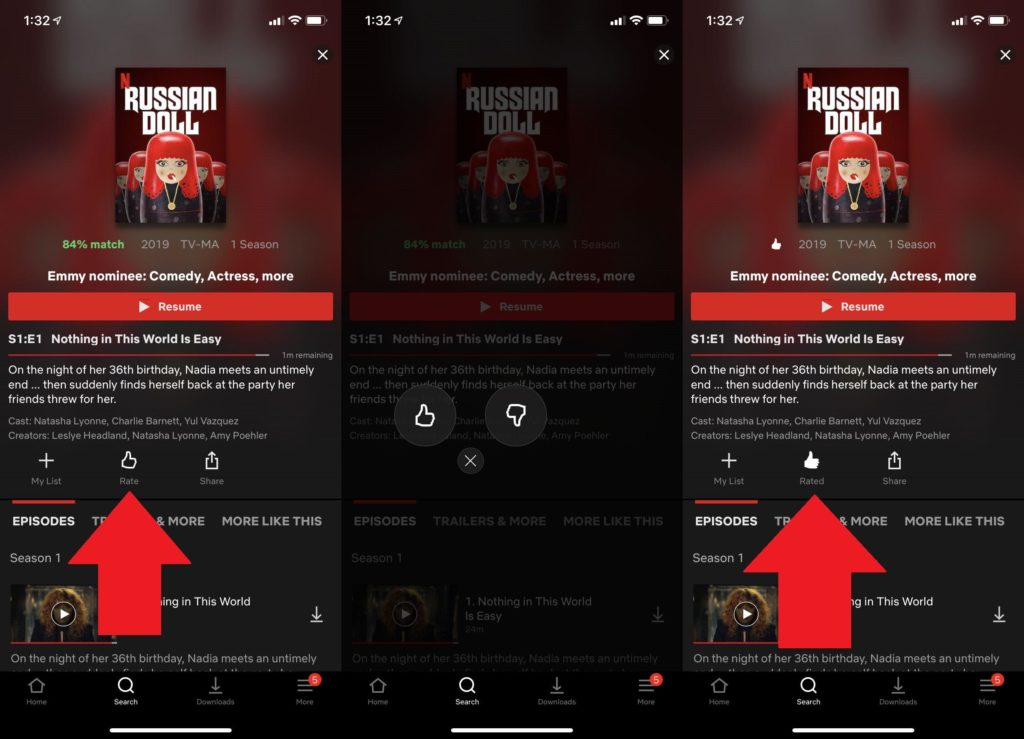
The only person you harm when you hate watch is yourself. If you don't rate what you've seen, Netflix is going to think you liked it and recommend more of the same. In 2017, Netflix dumped its five-star ratings for a simple, Pandora-like thumbs up or down. So, if you really love something, the best way to discover more like it is to give it a thumbs up.
Turn on Audio Descriptions
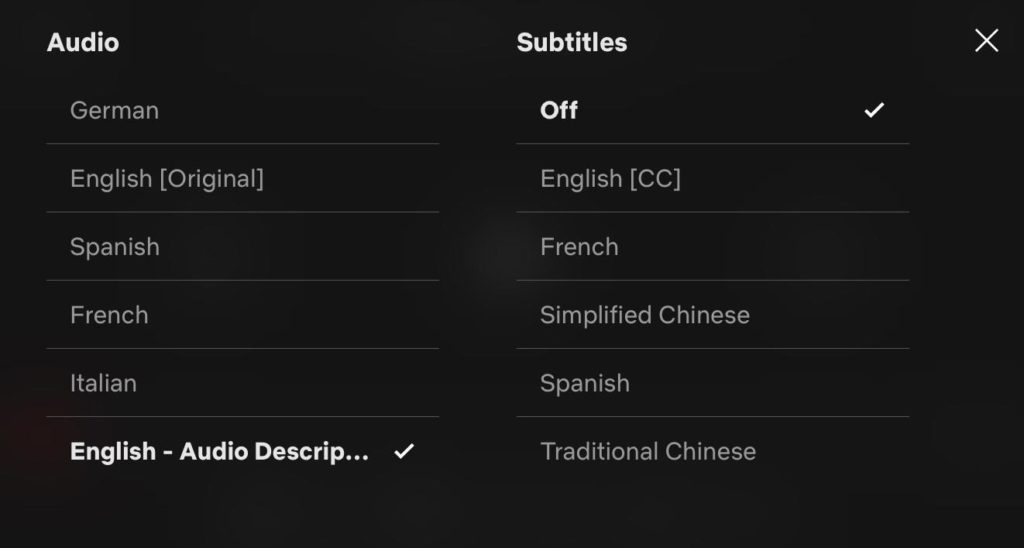
When you listen to a show, you're getting just part of the picture. The visually impaired often miss important cues that are made plain for the sighted. For the past few years, Netflix has been adding audio description to some titles; it's now up to 975. Audio description provides voice-over descriptions of what's onscreen and can be accessed by clicking on the language options and then selecting English - Audio Description.
Change the Subtitles
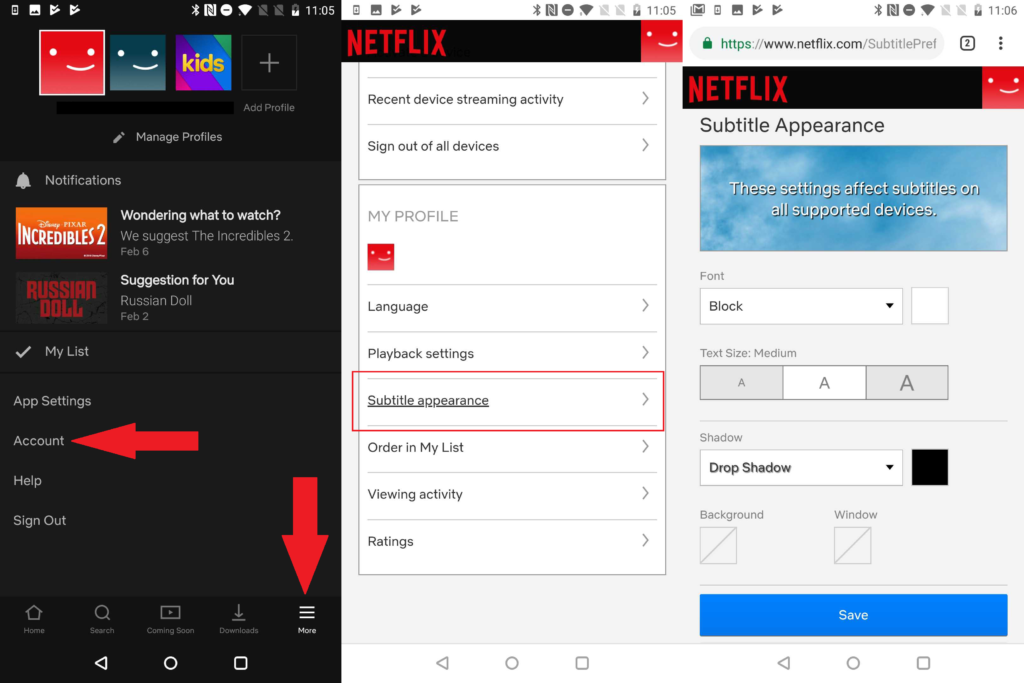
Subtitles are available for most, if not all, the titles on Netflix. But the yellow lettering or typeface might not be legible for some viewers. Fortunately, it's possible to make some changes. On Netflix.com and the Android app (the iOS app will tell you to go to the web), go to Account > Subtitle appearance for an array of options such as changing the typeface, letter coloring, background color, and text size.
Save on Mobile Data
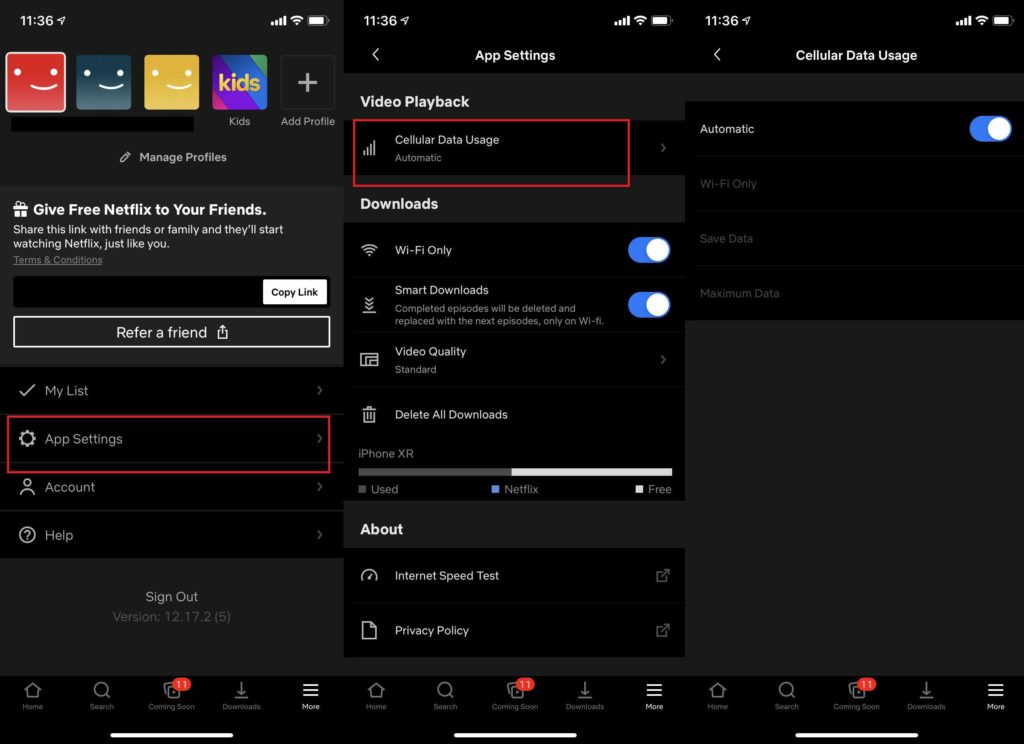
It's not hard to chew through your entire mobile data package by streaming video on a mobile device, but Netflix lets you conserve cellular data use on iOS or Android. Navigate to App Settings > Cellular Data Usage, where you can restrict Netflix viewing to Wi-Fi only or opt for a data-saving mode. You can also make changes to data usage per screen on Android via Account > My Profile > Playback Settings.
Download for Offline Viewing
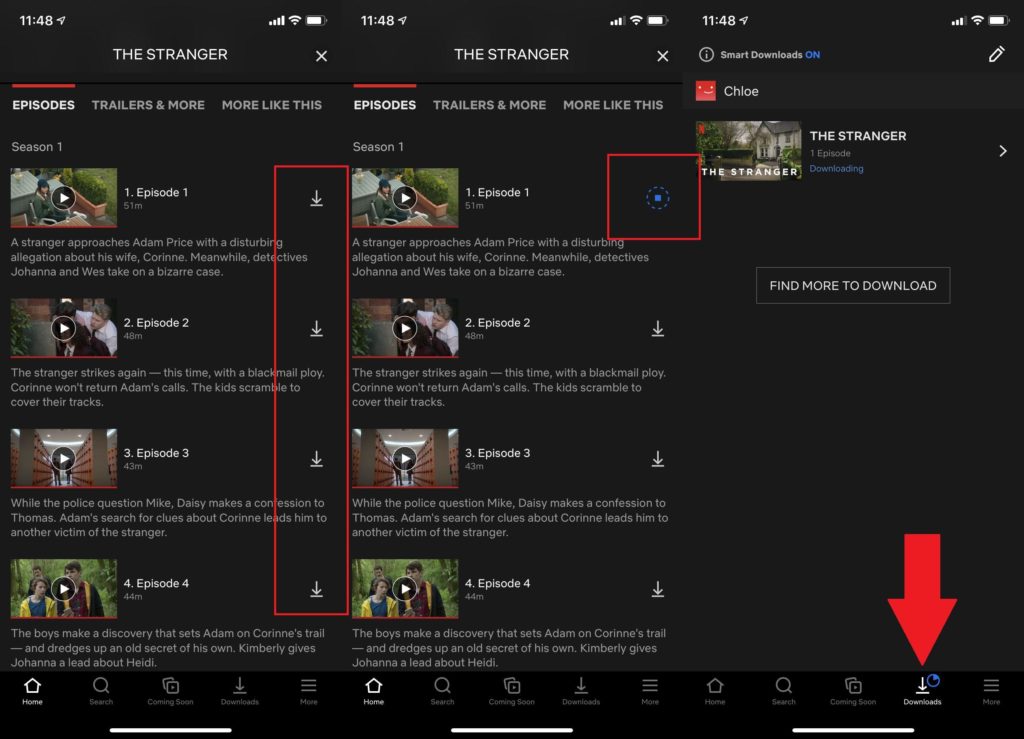
If you know you'll be sans network connection for a prolonged period of time, you can download a few episodes of GLOW or Ugly Delicious or pretty much anything else to pass the time. Most Netflix originals are available for download, but you'll find some other shows and movies as well.
Click on a title and (when available) hit the download icon. Or, tap the Downloads button on the bottom menu and tap to find something to download. This is also where you'll find downloaded content. Android users can also specify a download location (under App Settings) if they wish to store everything on an SD card.
On iOS and Android, there's also an option called Smart Downloads. With this enabled, when you watch an episode in a series, the watched episode will be automatically deleted and the next episode will download. Turn this off via the hamburger menu > App Settings > Downloads > Smart Downloads and toggle it off.
Manage Netflix Profiles
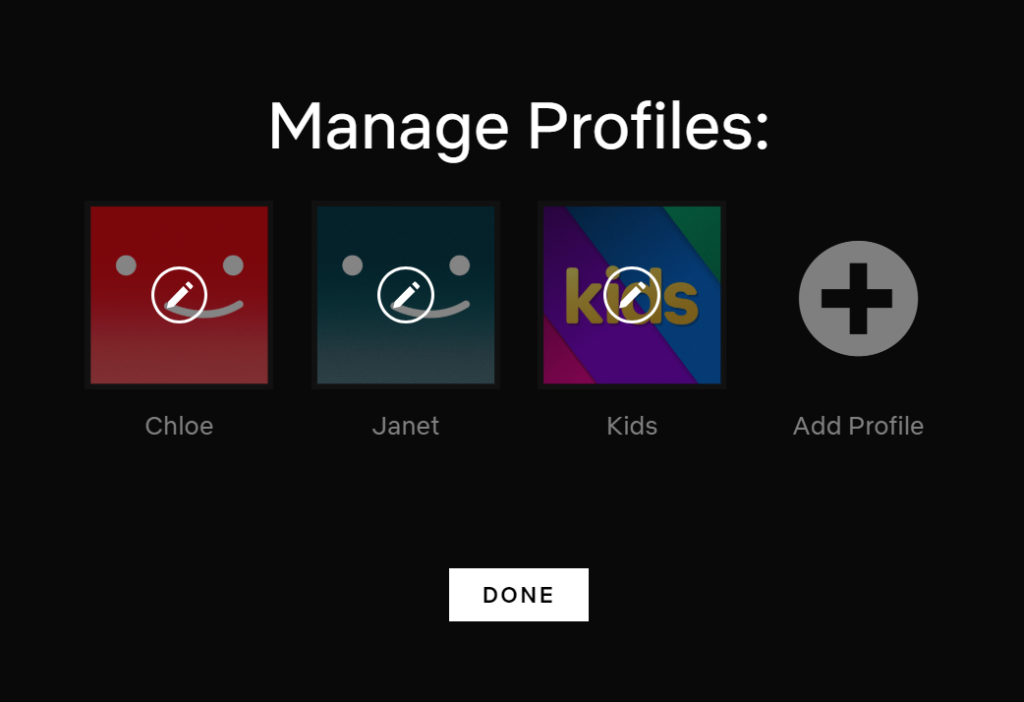
If you have more than one person using the same Netflix account, interests will likely get mixed, making for a rather confusing recommendation process. To make sure that each user has the most personalized experience, create your own profile. Each account allows up to five profiles so your toddler won't get a Ted Bundy Tapes recommendation, and you can relegate The Chilling Adventures of Sabrina to your teenager's list. Once profiles are set up, Netflix will ask who's watching every time you sign on and take you to your private start page.
To get started, click your name on the top right of Netflix.com, select Account > My Profile > Manage profiles. There you can edit, delete, or add new profiles. On mobile, select the hamburger icon and select Manage Profiles up top.
See Who Is Watching Your Account
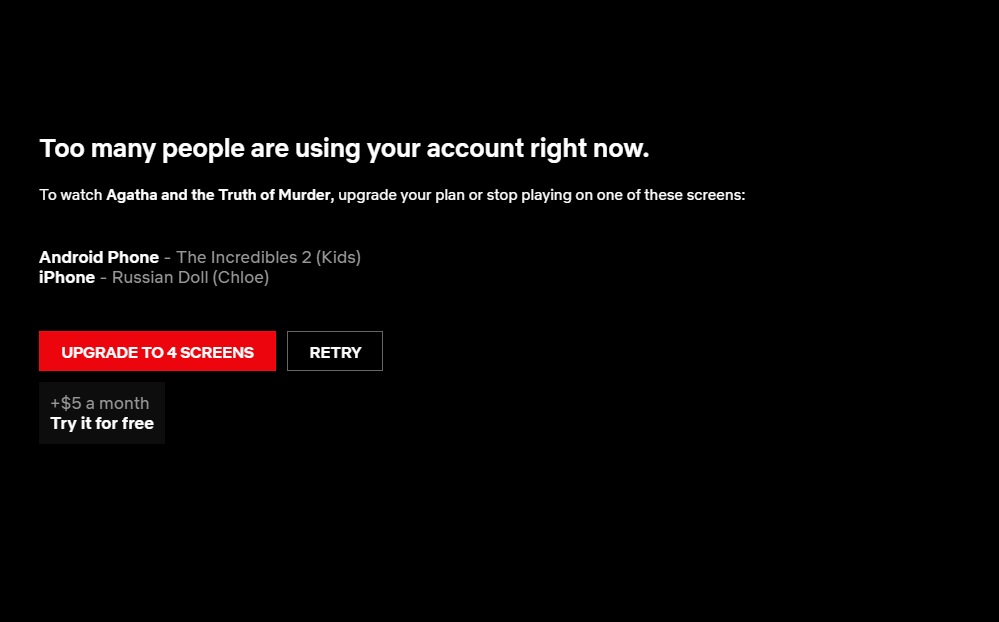
Netflix has restrictions on how many people can watch from an account at a certain time: one ($8.99 per month), two ($12.99 per month), or four ($15.99 per month). But sharing can be hard, especially if someone is already logged on when you want to watch. In the past, Netflix would just tell you that there were other people already watching something on your account. Now, Netflix tells you which devices are being used, allowing you to figure out who's blocking your next binge-watch (or if an ex is still using your account).
Kick People Off Your Netflix Account
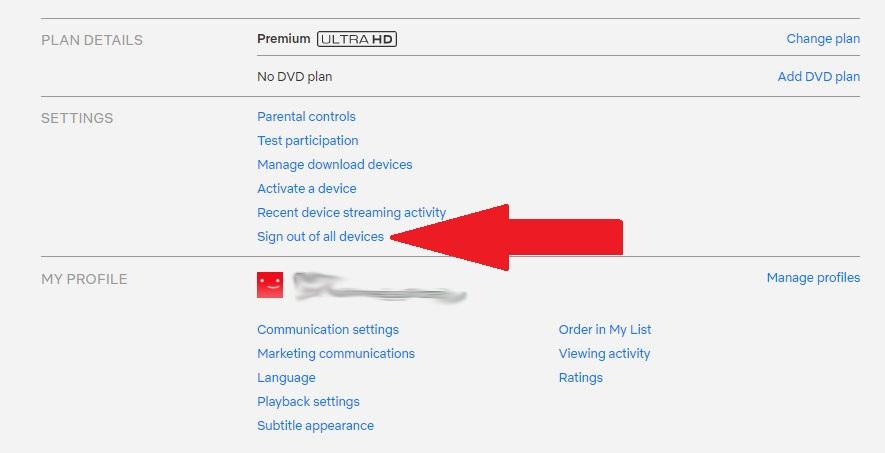
Speaking of, if it's time to log that ex out of your account, you can do more than change the password. Go into Account settings, select Sign out of all Devices, and confirm it on the next screen. Everyone using the account—even you!—will have to re-login the next time, be it on a phone, tablet, game console, or whatever. It can take up to eight hours for it to hit all your devices.
Delete Your Netflix Watch History
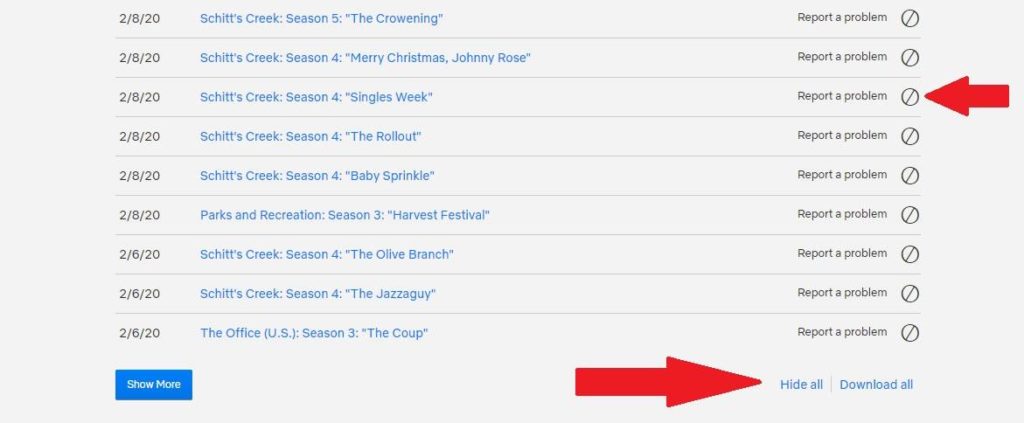
We all have shows we feel guilty about watching. What if you don't want dates, family members, or anyone else who you might be sitting down to watch a movie with you to know just how much Charmed you've watched? You can delete items from your viewing activity. Log in to Netflix.com and go to Account > Viewing Activity. Click the circle icon on the right to delete your more embarrassing selections. If you really want a clean slate, scroll to the bottom and click Hide All. Here, you can also really take stock of your life and download your entire viewing history.
Connect Netflix to Google Home
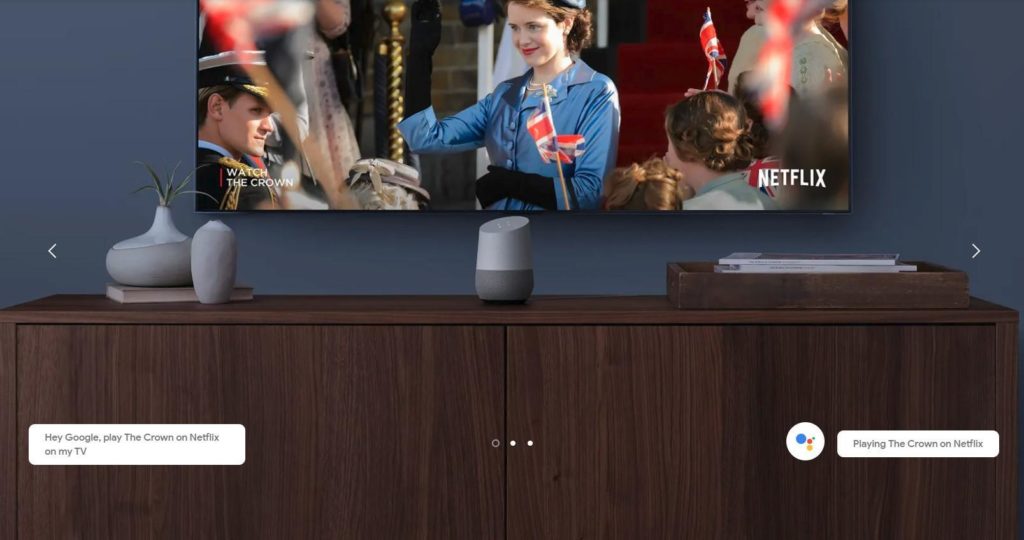
Google Home knows the sound of your voice and what you like to watch. Welcome to the terrifying but useful Internet of Things. Put it to work for you by programming your Google Home to recognize your voice with Voice Match so you can ask it to load up your Netflix queue. To activate, open the Google Home app, select Menu > Google Assistant > More Settings > Videos and Photos > Netflix > Link, which will connect Google Home to your Netflix app.
Discover the Best and Most Popular Titles
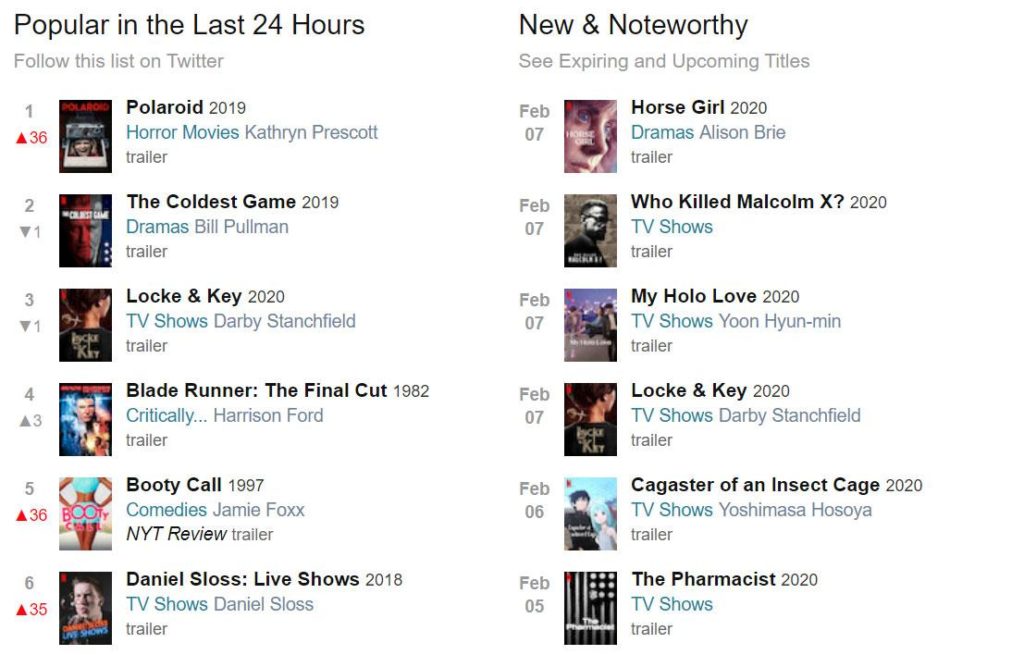
Most of the top categories on Netflix's home page are recommendations for you based on your ratings and activity, making it difficult to find the latest additions or some of the most popular shows or movies. A great resource is Instantwatcher.com, which provides a simple two-column list of the most popular movies and TV shows in the past 24 hours, as well as the latest releases. And be sure to keep tabs on PCMag's full list of what's leaving and coming to Netflix each month.
Ask Netflix to Add a Show or Movie
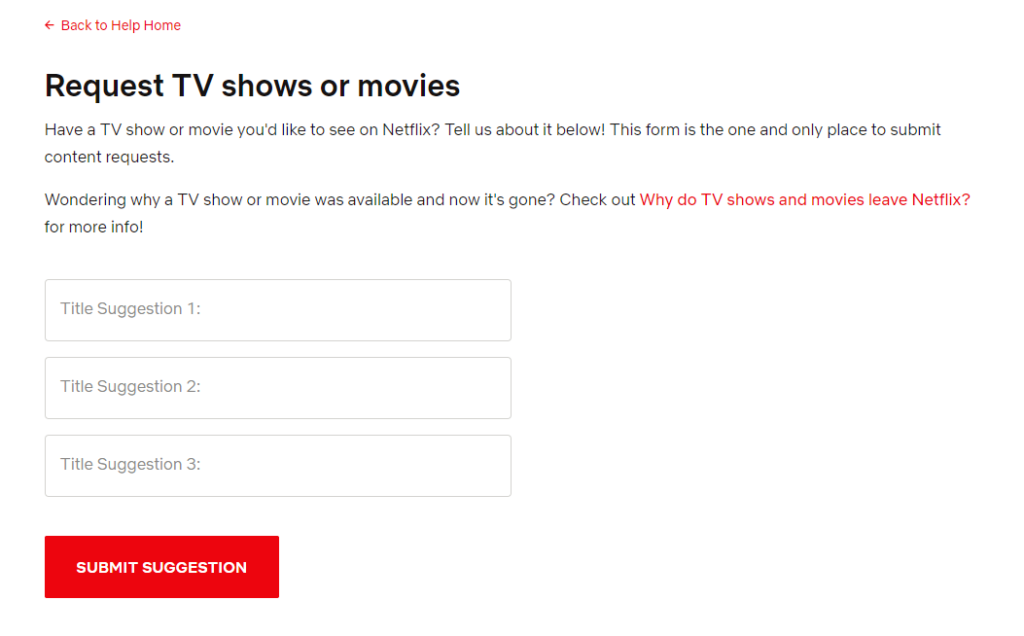
What if what you really, really want to watch isn't on Netflix? Ask the company to add it by going to the Request TV Shows or Movies page and entering your suggestions there.
Back to the Future
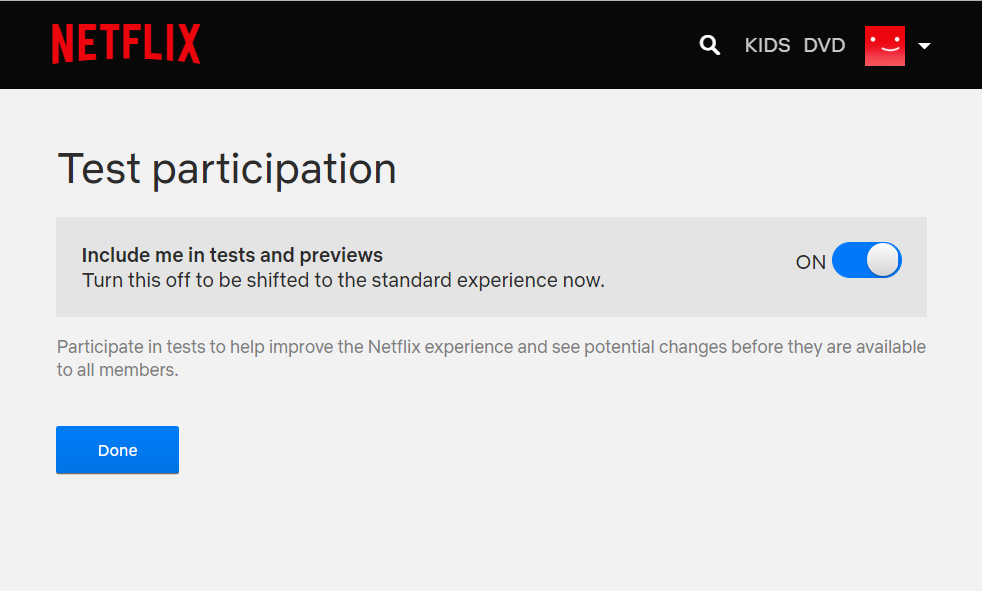
If you want to preview Netflix features before they get a wide release, go to Account > Settings > Test Participation and set the slider to On.
Keyboard Shortcuts

Watching Netflix on a laptop? Get the most control by never using the trackpad or mouse with these quick keyboard shortcuts:
Space—Toggle Play/Pause
Enter—Toggle Play/Pause
F—Full-screen
Esc—Exit full-screen
Up arrow—Volume Up
Down arrow—Volume Down
M—Mute
All Netflix movies and TV shows can be downloaded by the application.
FREE NETFLIX DOWNLOAD